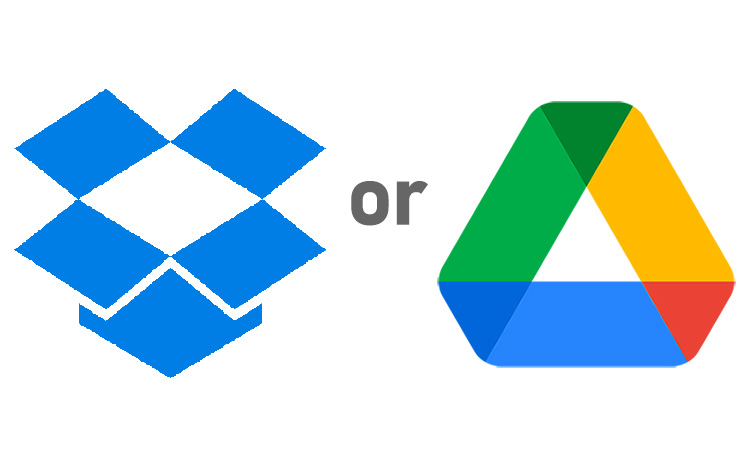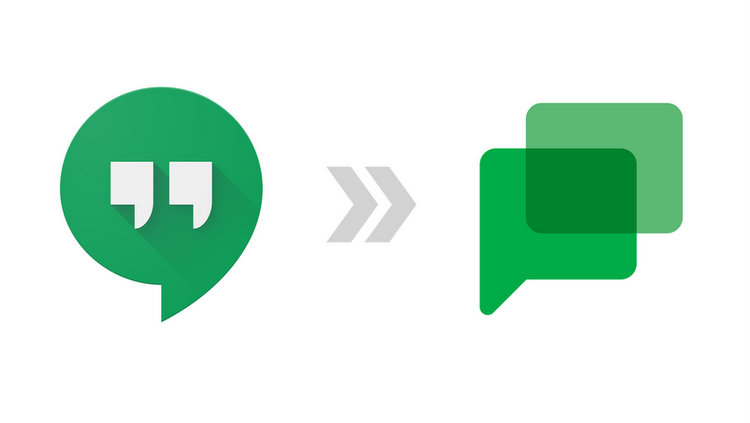Do you use Google Calendar for scheduling daily events? Here are the 10 Google Calendar tips to increase your productivity today.
1. Never forget again:
So you’re scheduling a meeting…
You’ve got questions you don’t want to forget, but you’re not ready to share just yet.
Use “Keep” instead of the “description” section.
•Keep
•”Take a note”
•Add text
•Your private note is now linked to this event.
2. Multiple Calendars in one place:
We’re all busy.
Trying to coordinate all of the different aspects of life on a single calendar, well…
It’s a mess.
Clean up your schedule & create separate calendars.
Toggle them on or off depending on what you want to see.
3. Hidden events:
Sharing your calendar makes it easy to coordinate plans.
But what if there’s an instance when you’d prefer not everyone knows your business?
Time for an invisible event.
•Create event
•Availability = “free”
•Status = “private”
You’ll see it, others won’t.
4. Appointment slots:
Here’s one I bet you didn’t know.
Want to block off chunks of time to allow others to schedule meetings with you?
It’s simple.
•Create event
•Click “appointment slots”
•A link is created to your event’s appointment page where people can book a slot.
5. Keyboard shortcuts:
Movement:
• “R” – Refresh
• “T” – Move to current day
• “G” – Go to date
Views:
• “1 or D” – Day
• “2 or W” – Week
• “3 or M” – Month
Actions:
• “C” – Create an event
• “E” – See event details
• “⌘ + s” – Mac save event (ctrl+s windows)
6. Modify event access:
Tired of repeatedly pinging your colleagues trying to find a time that works?
Here’s an easy solution.
•Settings
•”Event settings”
•Allow invitees to “Modify event.”
Guests can now propose a new time.
Don’t want an event modified?
Uncheck the box!
7. Display multiple timezones:
The rise of remote work means we’re all communicating across time zones more than ever before.
Easily add multiple zones to the left-hand menu for quick reference.
•Settings
•”Show world clock”
•Pick the zones you would like to see.
8. Email daily agenda:
I’m terrible about checking my calendar.
But you know what I never forget to check?
My email.
•Head to settings
•Settings for my calendars
•Event notifications⇢Other
✔ Daily agenda
Now you’ll receive an email each morning with the plan for that day.
9. Multiple notifications:
Sometimes, one notification just isn’t enough.
Too early and you might forget before the meeting starts.
Too late––you won’t be prepared.
For me, I set two default reminders for every meeting.
1st – 1 day before
2nd – 10 minutes prior to the start
10. Shared meeting notes:
Assuming you’re subscribed to Google Workspace, they’ve recently added a new feature.
• Select event
• Select “take meeting notes”
A new G-doc will be created, shared with all attendees, & linked to the event in question.
Thanks for reading! If you learned something new today: Follow Blake Burge @blakeaburge for weekly threads on business, productivity, & building a better you.