For people who like to write digitally, Google Docs is usually their first choice. It is free, easy to use and readily accessible. Installing a Google Docs add-on to the programme will surely make different tasks easier. We have compiled the best add-ons for Google Docs to install in 2023.
Read our article on add-ons for Google Sheets to learn what is an add-on and how to install it.
OutWrite
OutWrite is a Google Docs add-on that is perfect for editing written work. Just open the add-on to the document you want to edit or rewrite. The tool will show any spelling or grammatical errors and corrections in style and structure. Unlike most other add-ons, this one requires an additional login. Only the grammar and spelling suggestions are available in the free plan. To enjoy all the benefits of the add-on, upgrade to the pro plan starting at US 9.95 per month.
Easy Accents – Docs
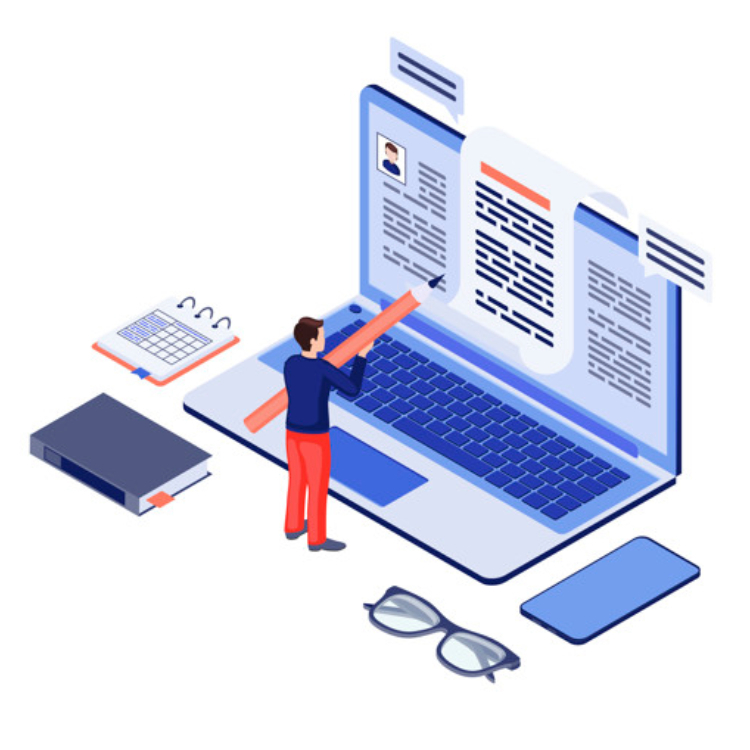
If you are someone who writes in a language like French that uses a lot of accents, then this Google Docs add-on is for you. Once you open the add-on, pick the language you want to type in. The add-on will prompt a box with accents that you can insert by simply clicking. Given that you do not have to open the special character toolbox every time you have to type a letter with an accent, this add-on is time-saving.
OneLook Thesaurus
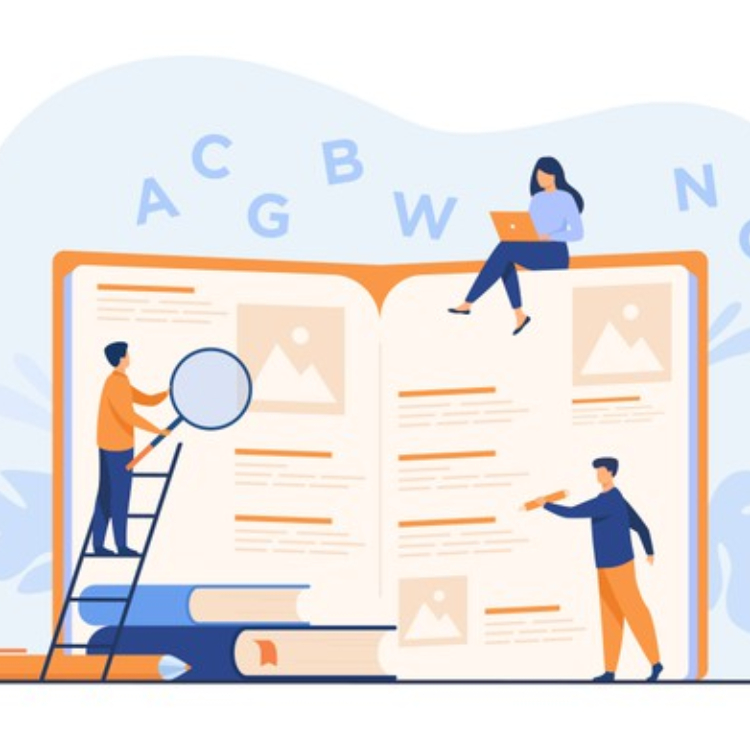
Whether you are writing an article, a song lyrics or a poem, the OneLook Thesaurus comes in very handy. Using the add-on you can find synonyms, rhymes, adjectives and more for any word. The add-on also generates a list of proverbs, quotes and lyrics that contain the word. You can either type in the word in the allocated search box or select it from your text. With the most matching results appearing on the top, there are so many options to choose from.
Fun Text
Fun Text comes with inbuilt font styles and colour patterns you can apply to selected phrases. With options like the rainbow and random colours, it adds a more fun look to your document. It is a great tool for working on greeting cards, invitations and more. Fun Text, however, assigns its own choice of colours to the words. You cannot change the text to the colours you want. Therefore, although it is easy to use, there is not much room for creativity.
LanguageTool

LanguageTool also referred to as “your writing assistant” is a Google Docs add-on that helps you to write with no spelling or grammatical errors. It is quite similar to any other grammar tool. What makes it different is the fact that it can check more languages – not just English. Similar to Grammarly, you can add LanguageTool as an extension to your browser for free. To improve your writing style and tone, opt for one of the two paid plans.
Writing Habit
Say you made a resolution to write regularly or are working on a novel. The Writing Habit is the tool for it. The add-on encourages you to keep track of your writing habit. You can set daily goals. You can also add your deadline to the software along with how many words you should write by then. Best of all, you do not have to keep the add-on open all the time you write as in; it works in the background too. Just open Writing Habit whenever you need to check how much you have written that day or even that week.
Collavate
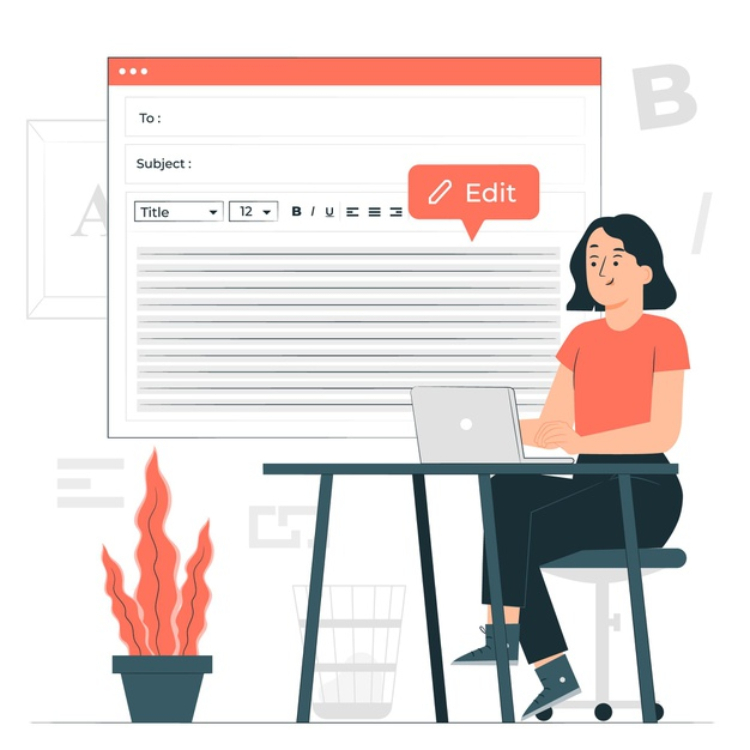
Collavate is a useful tool to add if you are working on a group project or have to collaborate with one or more people. Simply create an account for your company on Collavate. After which you can share a document on which people can make suggestions or edits. Besides that, Collavate lets you monitor who all received a document for approval. The add-on also comes with inbuilt templates that can ensure everyone uses the same formatting style while creating documents.
SEMrush SEO Writing Assistant
SEO is very essential to get your website or articles ranked on the top of search pages. This means that the content you write is SEO friendly. SEMrush SEO Writing Assistant is a Google Docs add-on that helps with exactly that. Once you install the add-on, you can use it to analyse SEO, readability, tone and more. Just add your keywords and this SEO writing assistant will make any suggestions for you to improve your document. However, with the free plan, you can only check readability and SEO. For using the other features, subscribe to a paid plan. Also, the SEMrush SEO Writing Assistant extension is available for Google Docs sheets and WordPress.
ProwritingAid
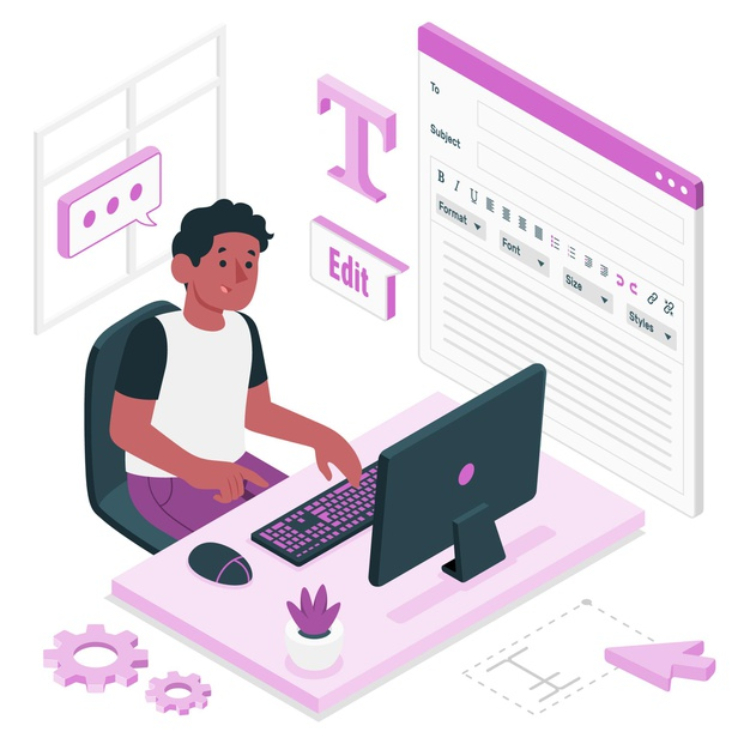
Usually, when we write as we think, our sentences tend to get lengthy. ProwritingAid helps with writing precisely. With it, you can not only check grammar and spellings but also style. You can see a summary report detailing your document’s style, tone and more. It also shows different ways you can improve your writing. ProwritingAid comes with an in-built editor that you can use to make changes to your work. What makes this Google Docs add-on a standout is that you can check more than grammar and spellings with the free plan itself.
Highlight Tool
With this Highlight Tool, you can easily use different colours to highlight a selected text. The add-on lets you create labels where each colour could be associated with something. For instance, if you are working on an essay, you can use green to highlight facts, blue to highlight quotes and so on. Best of all, there is no limit to what colour or tag you can add. Once you finish highlighting, you can export the highlighted texts based on labels.
Wolfram Alpha for Docs
Wolfram Alpha for Docs is basically an inbuilt encyclopedia for your document. Say you are working on an assignment and you do not know something. Type it on the search bar, the Wolfram Alpha for Docs add-on will generate the answer. This add-on is catered to work on computations. Therefore, it is a helpful tool when doing Mathematics, Physics, Chemistry and other subjects where you have to solve computational problems.
Flaticon
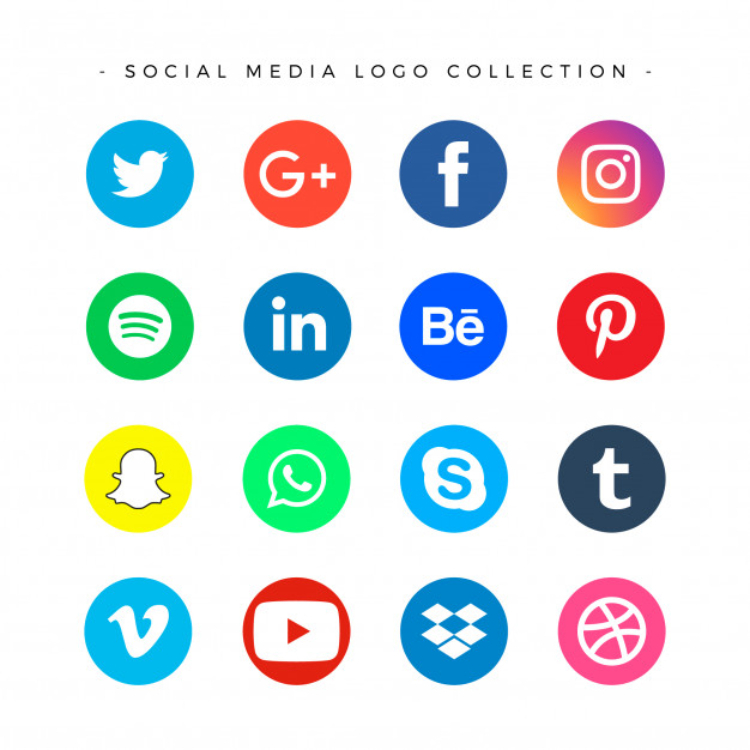
Flaticon is a Google Docs add-on that comes with a library full of icons – both free and paid. Place your cursor where you want to insert the icon. Type in the name of the symbol you want to use. The add-on will generate a list of images that you can choose from. The picture gets inserted as a clipart that can be resized. Given that it has free social media icons, it is a perfect tool when creating resumes or CVs.
